If you want to know how to connect a Samsung subwoofer to a soundbar, you are reading the right blog post. I will help you enhance your media experience by telling you how to do this in 3 simple steps. Let's get started!
Quick Answer
Connecting a Samsung subwoofer to a soundbar is not as complicated as it may seem. To connect both gadgets, you'll need to do the following:
- Making sure that both devices are powered on with no loose connections.
- Enabling the ID set mode.
- Perform manual or automatic settings.
But wait, there is more. Continue reading to learn about the importance of the soundbar, the 3-step connection process detail, and how to troubleshoot if your devices fail to pair. Let's deep dive into the guide!
Importance of a Soundbar
The typical stereo speakers produce a sound of high-frequency. Although these speakers have a positive treble note, they struggle to create a deep bass.

Related articles: 6 Best Budget Subwoofer for Cars in 2025 (Bass-Heavy)
In contrast, a subwoofer produces a heavy bass. Let me explain in the technical terms:
- A subwoofer makes the sound of low-frequency waves.
- When the sound waves pass through the subwoofer, they get amplified, and so does their natural bass. In this way, you get to experience the real feeling of the musical notes.
- Additionally, these subwoofers strengthen the weak sounds. This enhances the original sound quality and makes it more realistic and pleasurable to the ears.
How to Link The Subwoofer to Your Samsung Soundbar
Here are the easy guidelines to connect your subwoofer to the Samsung soundbar. Let's connect!
1. Power the Devices
The first step is to power both devices. This is how you perform this step effectively:
- Plug the power cord of your soundbar into a socket and activate it using either the remote control or the power button on the device.
- Repeat the above step for your subwoofer.
- Confirm that both devices are in standby mode, indicating they are quiet but prepared to be connected.
2. Enable ID SET Mode
The next step is activating the ID SET modes on both devices. This feature enables you to link and match your soundbar and subwoofer from a distance.
To perform ID SET mode:
- With the help of a needle, press and hold pressure on the ID SET button for 5 seconds.
- ID SET appears on the rear side of your speaker.
- Perform this step on both devices.
An Alternative Approach to Turning on ID SET Mode:
Alternatively, try this:
- Once the soundbar and subwoofer are plugged-in, press and hold the mute button on the remote. The ID set should appear now.
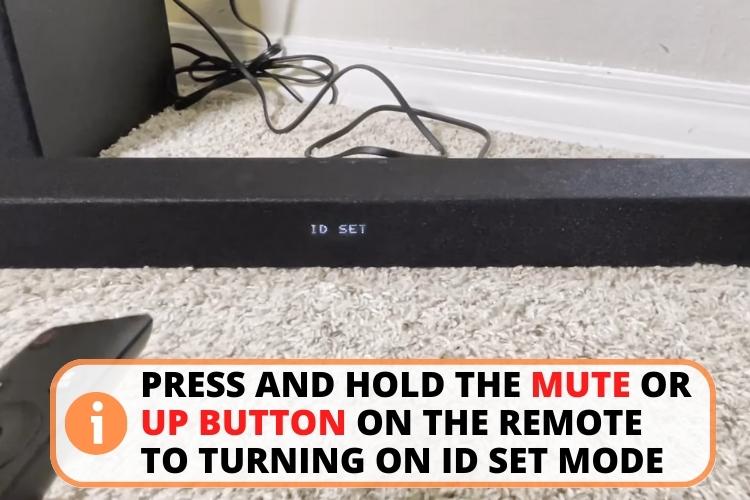
- If the mute button doesn't work, try repeating the same method with the UP button.
A blue LED light on the front will be blinking and glows continuously. This is the confirmation that your subwoofer is in ID SET mode. You can now pair both devices.
3. Interconnecting the Devices
Finally, it is time to connect your devices. This can be done both automatic and manual way.
Automatic Connection
To connect automatically both devices, perform the following steps:
- Turn on the soundbar.
- Ensure that the subwoofer's blue light is still flickering.
- Wait for a few seconds.
- When the blue led link will stop blinking both units will be connected automatically.

However, if they don't link on their own, connect the subwoofer manually by the given method below.
Manual Connection
For manual connection, perform the following steps:
- Press and hold the WOOFER button on your remote control for 3-5 seconds.
- The phrase "SUBWOOFERS PAIRING" will be visible on the screen of your soundbar.
- Wait briefly until you observe the notification "SUBWOOFER LINKED/CONNECTED."
- A noise coming from your device will also confirm its connection to your soundbar.
You have successfully connected your subwoofer function with your speaker. You can now enjoy the enhanced audio performance of your Samsung Woofer system.
Watch this video to find out how to connect both devices effectively: How to Pair A Samsung Soundbar With Subwoofer
6 Steps To Follow if Your Samsung Soundbar Won't Connect
You should try the manual method if your Samsung soundbar is not connecting. But if despite trying everything, both devices are not connected, there could be a technical or hardware issue.
The following tips can help you in this regard:
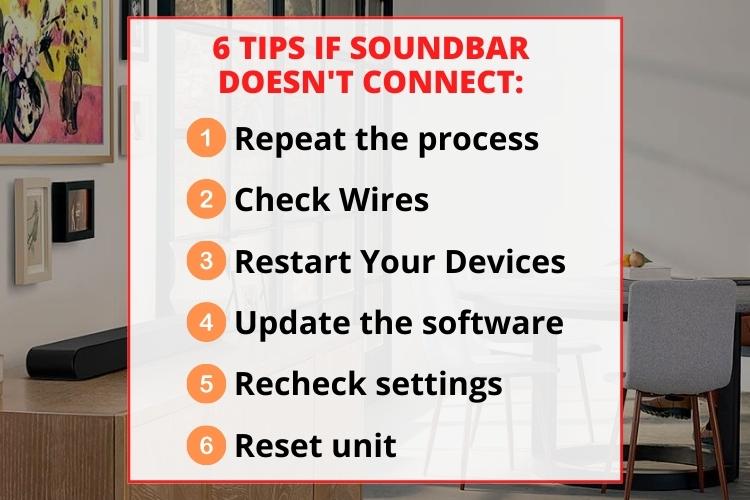
- Repeat the process: The most obvious solution is to repeat the entire process. You might have skipped something.
- Check Wires: It might seem like a minor problem but it is crucial. Make sure that every wire is securely placed into its corresponding socket. Another sneaky culprit can be the loose connection.
- Restart Your Devices: Restart your speaker and audio system. Power them down, pause for a few minutes, and reboot them. Sometimes, a digital refresh is required.
- Update the software. If you connect the soundbar and subwoofer after the firmware becomes outdated, it may lead to problems with the connection. Verify the producer's webpage to determine if fresh software is available for your subwoofer and soundbar.
- Recheck settings: Analyze the setup of your speaker. Ensure it is configured and wireless features are turned on.
- Reset unit: If all else fails, resetting the main unit and the soundbar might come to the rescue. For further assistance, refer to the manual for getting know-how on executing a factory restore.
FAQs
You can reset a Samsung soundbar by pressing and holding the power button for 10 to 15 seconds until you observe a signal or illumination indicating that it has been reset.
To reset the Samsung soundbar remote, remove the power cells from the speaker controller, push down any key for 20 seconds, and insert the power cells again. If that proves ineffective, try an alternative battery or reach out to the customer service of Samsung.
Conclusion
The final say is that connecting a Samsung soundbar with a subwoofer is easy. All you need to do is activate the ID SET button on both devices, and you are good to go.
Sometimes, the automatic connections both the subwoofer just don't work. In that case, you can try manually connecting both devices. If you still encounter any issues while connecting, try restarting your devices or updating the firmware of your Samsung soundbar.

