How to fix AirPods are connected but the sound coming from the phone? This is a common problem for Apple users, and there are a number of reasons behind the issue. But how to solve it within no time?
Well, I've come up with all the solutions you need to fix your AirPods. So don't waste time, and start troubleshooting right now!
Read Also: Altec Lansing Bluetooth Speaker Pairing: 4-OS Based Guide
A Quick Answer
If the sound comes from your phone instead of AirPods, you have a number of options to solve the problem. Here I've listed some easy-peasy solutions. You can try them one by one.
- Give the AirPods a full charge;
- Try to reset your Bluetooth network;
- Go for an iPhone Restart;
- Make sure the software is updated;
- You can also turn Automatic ear detection off;
- Try out the reset network settings.
Continue reading to find out each solution in detail. But let's learn why the problem occurs first!
What are the Reasons My AirPods Connected But Sound Coming From Phone?
Apple AirPods are great for smooth sound, aren't they? But I've heard many users complaining that their AirPods are connected but the sound coming from the phone.
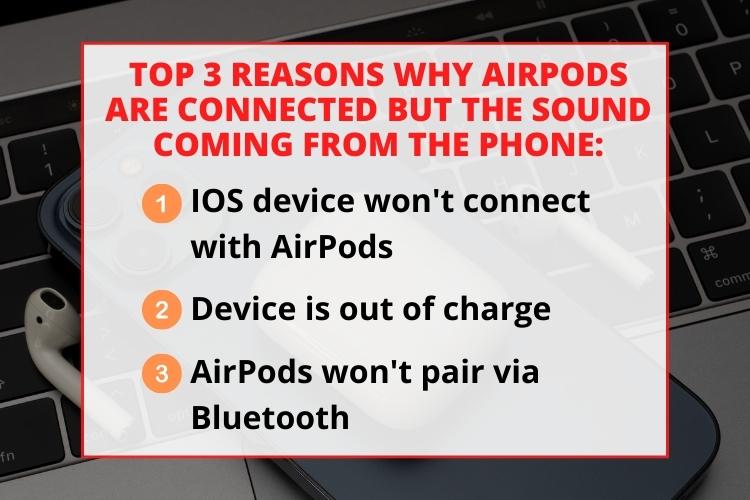
The reason behind the problem can be a simple software issue to a complex hardware one. But how do you know which one your device is facing? I've listed below the most common causes. Let's have a brief look.
- You couldn't connect your IOS device and the AirPods.
- The device has no charge left.
- You couldn't pair the AirPods with your phone's Bluetooth.
- The iPhone has no internet connection.
- You have somehow muted the AirPods.
- The automatic ear detection feature is on.
- Your AirPods are wrongly paired with some other devices nearby.
- The device has some technical issues.
If you cannot figure out the reason, don't worry. I've come up with the solution for all. So, let's dive deep into the detail.
How To Fix Airpods Connected But Sound Coming From Phone? 15 Troubleshooting Ideas
There are a number of methods of easy fixes. I'm starting with the easiest one.
1. Charge the AirPods at Least for Half an Hour
If the AirPods are connected but the sound coming from the phone, then you need to check your battery status. Charging the device, the obvious reason can be the down battery.
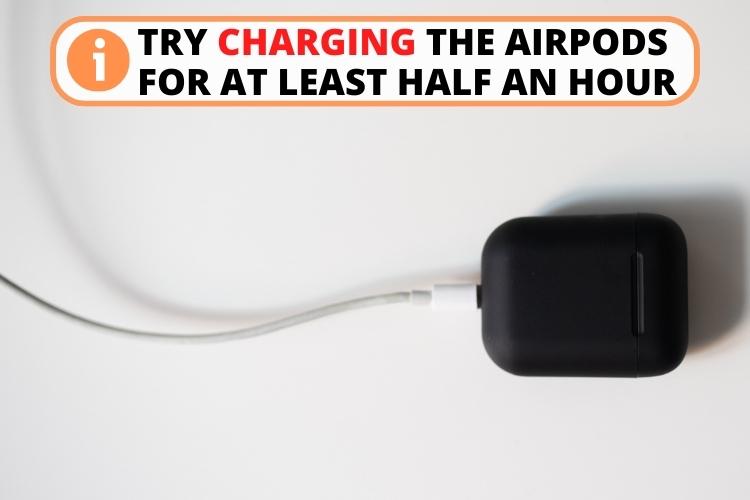
- First of all, put the two AirPods inside the charging case.
- Then find out a nearby charging point and charge the device.
- The red light will signal the charging status.
- After the status light turns white, they are ready to use.
- Charge at least half an hour before using the device again.
2. Reset Your Bluetooth Network
You know AirPods use Bluetooth technology to connect with the mobile device. So stable Bluetooth connection is a must for working AirPods. I suggest you reset the Bluetooth network. Here's how you can do so.
- First, tap on the phone's Bluetooth Settings Menu.
- Then you have to turn off the Bluetooth for a couple of seconds. Then turn it on afterward.
- Your phone will connect with the AirPods automatically. But if you are still hearing sounds from your phone, then go to the setting app.
- Then click on the blue Bluetooth icon.
- You shall see a list of connected devices. Hold on to your AirPods name and select it.
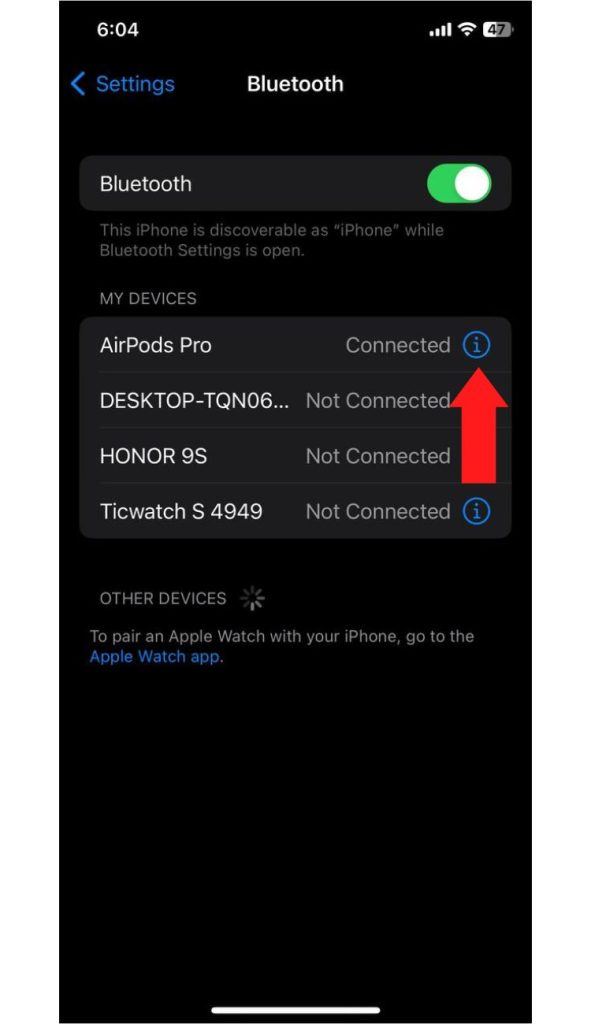
- Now you need to tap on the "Forget device" option from the screen.
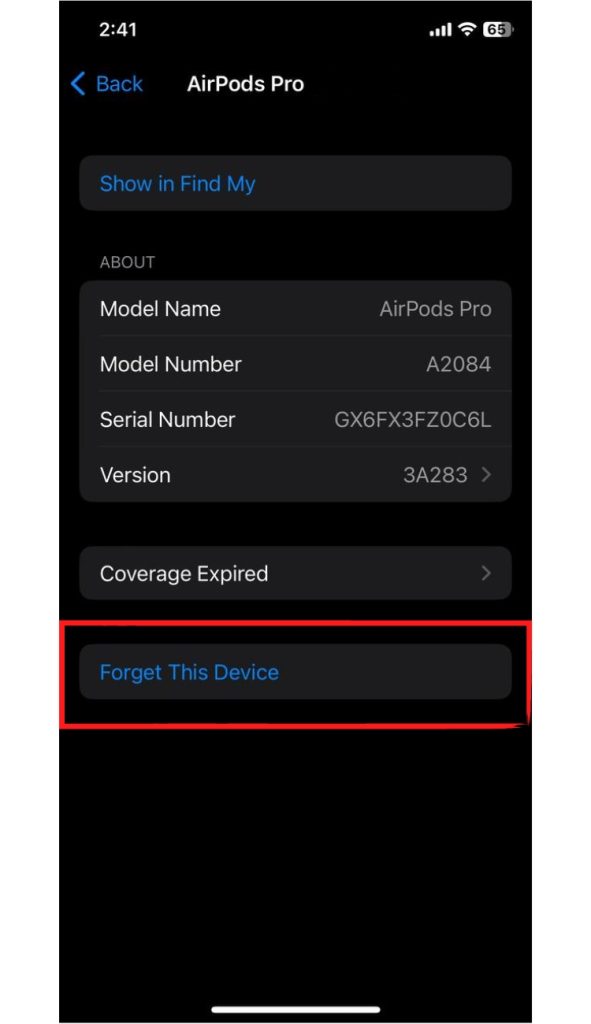
- Then after a minute or two, try to connect again.
If this doesn't solve the issue, try following the next ones.
3. Keep the AirPods Clean
Keeping the AirPods clean is as important as keeping it charged. Dirt and debris accumulate over time when you don't clean the AirPods long. So how to clean your audio device? Let's learn.
- First, take a cotton-but or lint-free cloth.
- Then gently rub the Ear Tip and wipe any dirt off. You can detach the Ear Tip from the earbuds for better cleaning.
- You should use a soft toothbrush to polish the AirPods microphone.
4. Try Out AirPods Resetting
If AirPods are connected but the sound coming from the phone, why not try to reset AirPods? I've seen the trick works sometimes, and you should give it a try. However, make certain that the AirPods are selected as the audio output device. To reset AirPods, follow the procedure.
- First of all, take the earbuds and put them into the case.
- Now you should hold and press the Setup Button for a few seconds.
Read Also: One Earbud Not Working: 10 Easy Fixes Listed!
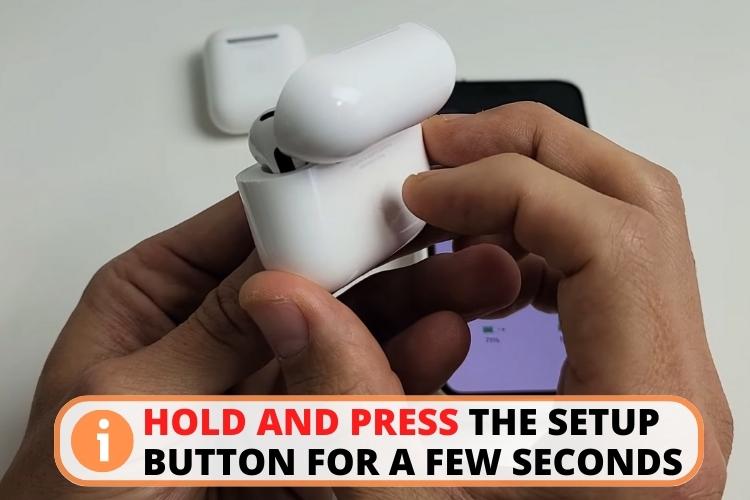
- When the reset is done, the status light will be white.
- As a last step, keep the phone close until AirPods is paired.
5. Give Your iPhone a Reset
Another easy way to deal with the connection issue is to restart your Apple iPhone. Note that I'm talking about restarting and not about a factory reset here.
- To reset your iPhone, hold your Sleep and Home button simultaneously.
- In some newer models, you may have to hold the volume and the side button together.
- Then the Apple logo will be on your screen after a few seconds.
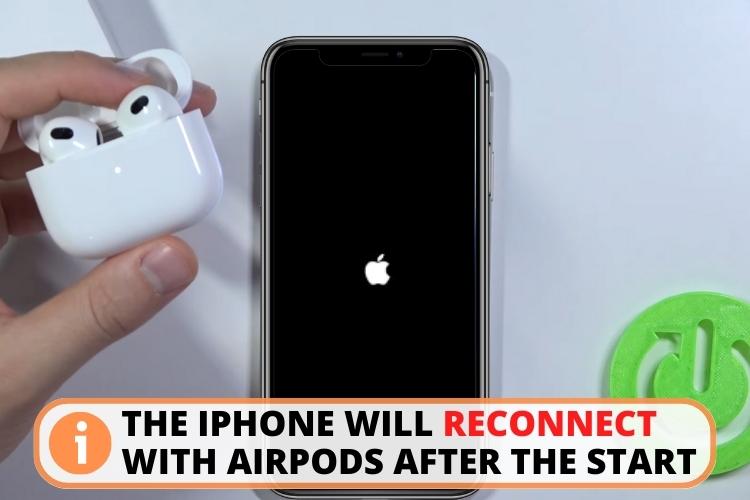
The iPhone will reconnect with the AirPods after the start. If restarting doesn't work, then other measures to try.
6. Try a Software Update
What if you haven't updated the software for a long time? Well, then, it's obvious. Outdated software is causing the sound issue in your device. Here's how you can update the iPhone software.
- First of all, tap on the Settings apps of your iPhone.
- Find out General Settings and click on it.
- Scroll up and down to reach the Software Update option and click it.
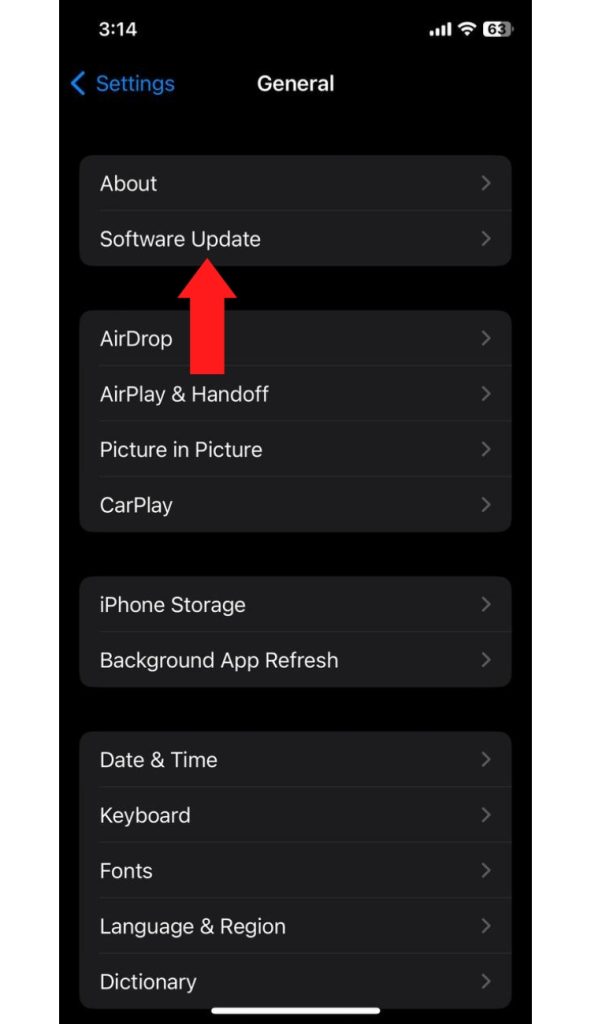
- Scroll down the page, and you shall see if an update is available or not.
- If available, download the update.
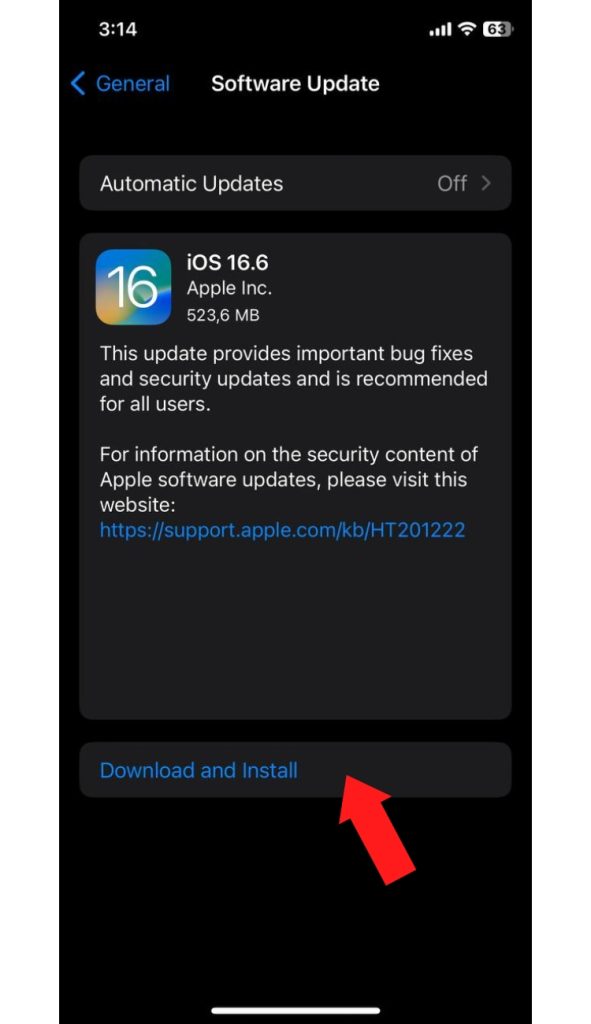
Hopefully, this will fix AirPods that are connected but the sound coming from the phone issue.
7. Disconnect Other Bluetooth Devices Nearby
This is a common problem you might have failed to notice. Sometimes, an Apple device tens to connect with another automatically. So the AirPods can connect with another Bluetooth device you keep nearby.
Though you don't intend to pair your Macbook or Ipad, H1/W1 chips technology can automatically connect with nearby devices from Apple. So, I recommend turning the Bluetooth network off from other Apple devices.
8. Keep Bluetooth Drivers Updated
Sometimes, updating software updates are not enough, and you need to update your Bluetooth drivers.
- First, go to the search bar of your phone and then type Device Manager.
- Find out the list of Bluetooth devices. From the long list, choose the name of your AirPods device.
- You shall find an Update Driver option there. Tap on it.
If you want to avoid future hassle, you can select the Auto-Driver update option. Hopefully, this will solve the audio issue. If the problem remains, try out the next method.
9. Turning Automatic Ear Detection Off
It's a great feature of AirPods that it plays sounds when you are wearing them. But it creates the problem of not producing sound when you are not wearing them. That is why you need to disable Automatic ear detection setting.
To do so, follow these steps:
- First of all, go to the Settings app.
- Like the previous methods, open the Bluetooth settings.
- Tap on the Device name and find out the Automatic ear detection.
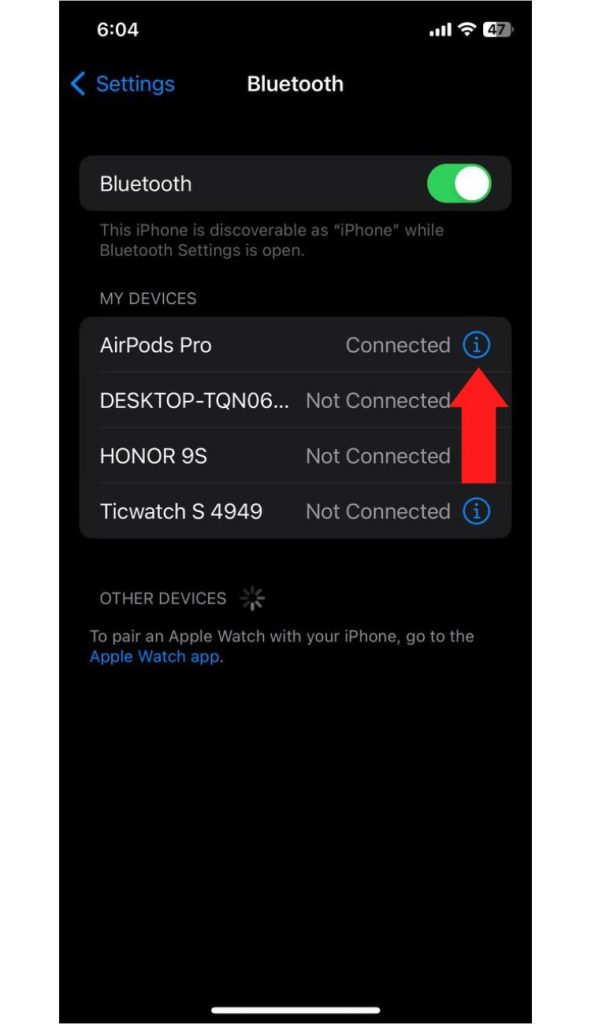
- Switch it off and then check if the sound is still coming from the phone or not.
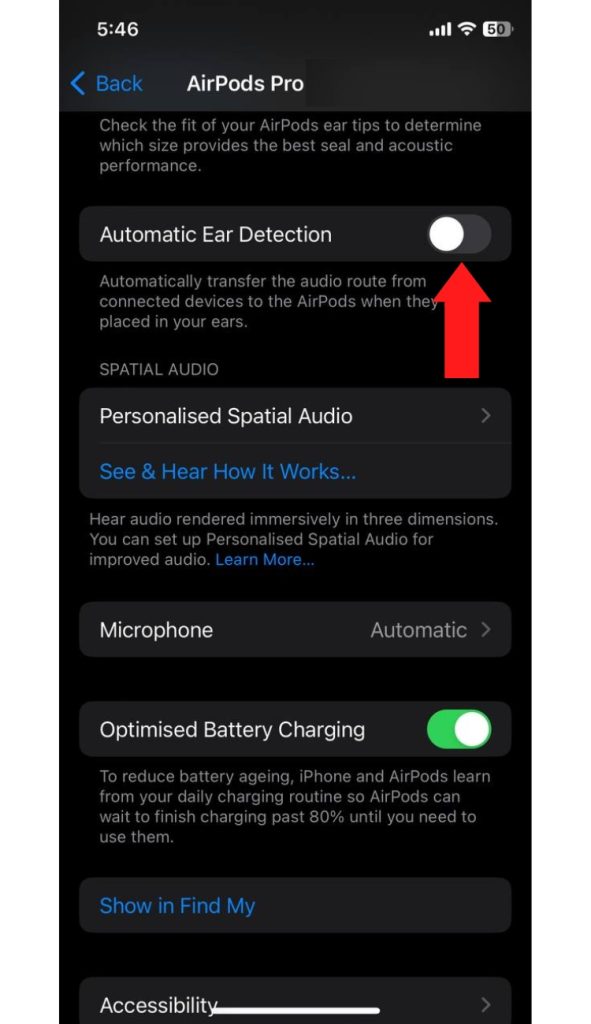
If the sound issue has stemmed from this feature, then you shall get sound from the AirPods again.
10. Update Firmware of AirPods
Another important method to fix AirPods connected but sound coming from phone issues is to update the AirPods' firmware. You can check for firmware updates by the following steps:
- As with the other methods, go to the Bluetooth Settings first.
- Then tap on the Info icon of your AirPods.
- Scroll through the page and find out the About section.
- You can see if there are any updates available or not.
- If there are available, go for an update and wait to finish.
- When using a Macbook, you can check for updates in the System Preference setting.
11. Try Audio Balance Removal
Another probable method to solve the sound issue is to remove the audio balance.
- First of all, you have to go to Settings, and then find out the Music setting.
- You shall see a Playback option with a slider.
- What you have to do is to put the slider in the middle.
- This will help you get the best probable sound and the AirPods will be paired easily afterwards.
12. Select AirPods as The Output Device
If the sound coming from phone instead of AirPods, there is a real possibility that you haven't selected AirPods as your audio output device.
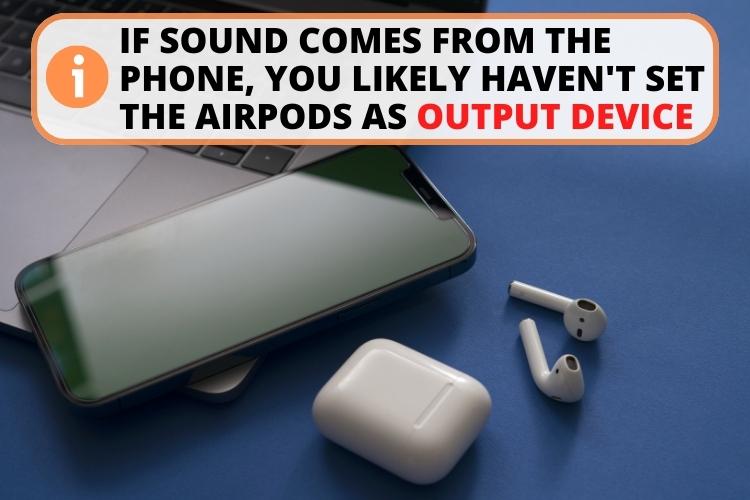
Well, it's easy to fix though. Turn your Bluetooth on and then try these simple steps:
- Go to the Settings app and then to the Bluetooth settings.
- Now you shall see a list of devices connected to the phone. Select your AirPods name.
- Go to the info icon and hold the microphone option.
- Now if you speak into the AirPods microphone, there will be movement of your phone's volume indicator.
- But if there is no movement, then AirPods is not selected as the output device here.
- In that case, go to Settings and then Sound Settings.
- Click on the Output and then select your AirPods name.
13. Check out the App's Permissions
Your phone's app might want to access your microphone and location. Give access to your location and microphone access when asked. Otherwise, you will have to select your AirPods name manually.
14. Reset Network Settings
The last method in our repertoire is to reset iPhone's network settings. If you can reset network settings, it may also solve the sound issue with the AirPods.
- Tap on the Settings option.
- Now go to General Settings.
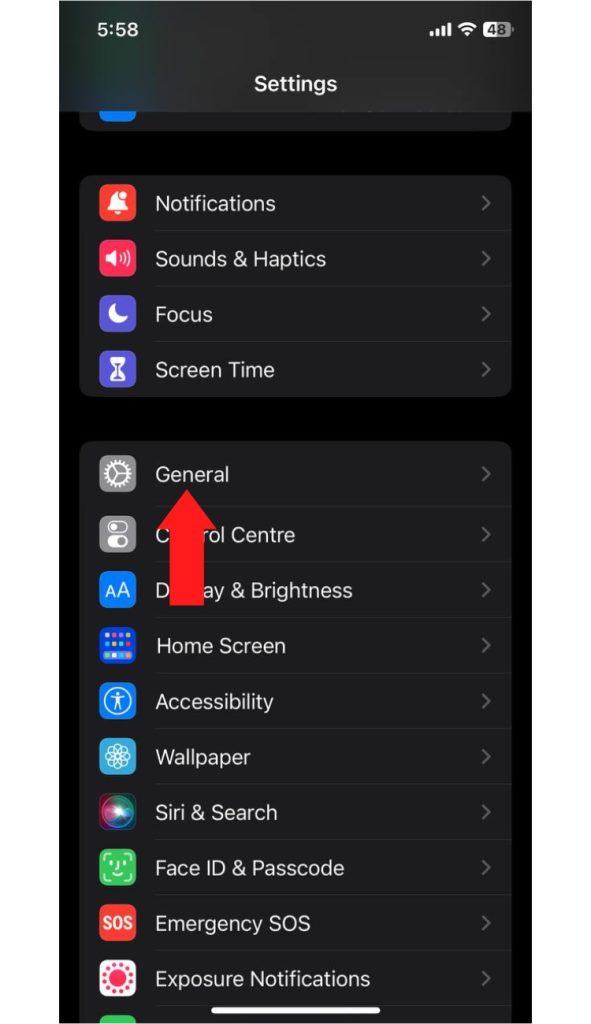
- Find out the Reset option. It's usually at the bottom of the page.
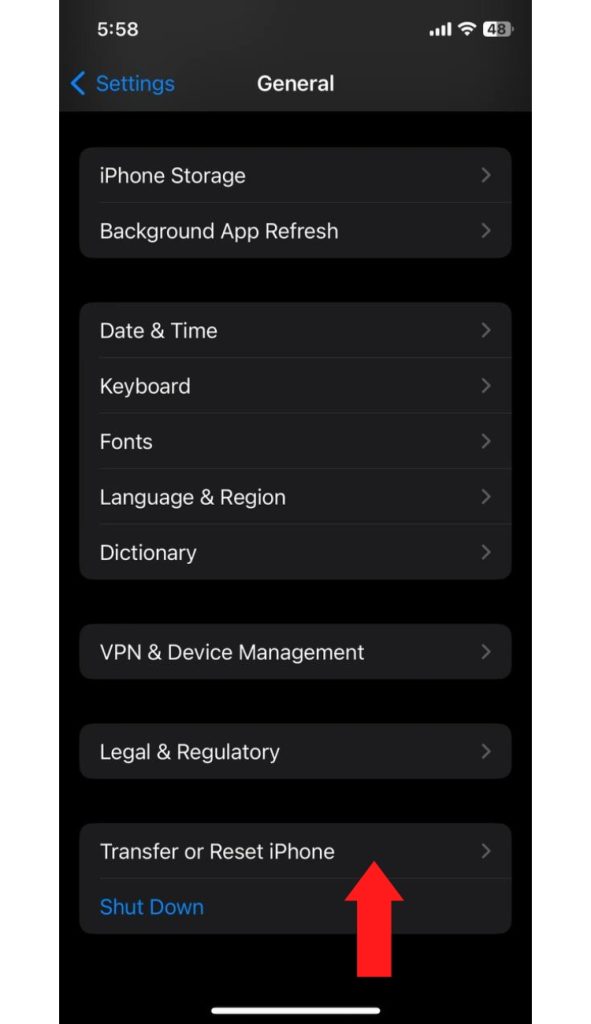
- At last, select reset network settings.
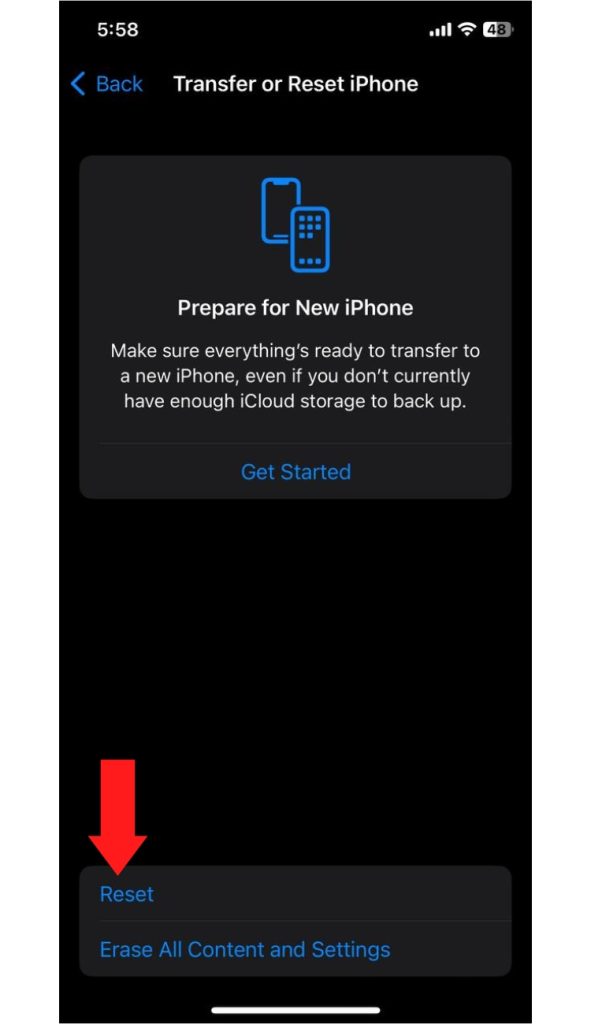
If nothing works and your AirPods Pro connected but sound coming from phone, then you should have a chat with Apple Support.
How To Fix If There Is No Sound in One Ear?
It is a common problem with Apple AirPods that you are hearing sound in one of your ears. However, solving the issue is rather a simple task. Keep the charging case in a full-charge state, and then follow these steps.
- Then you need to put the AirPods into the case and charge them for half a minute.
- Keep your IOS device close and open the case lid.
- Notice the charging status through your phone or tab. Both AirPod should be charged.
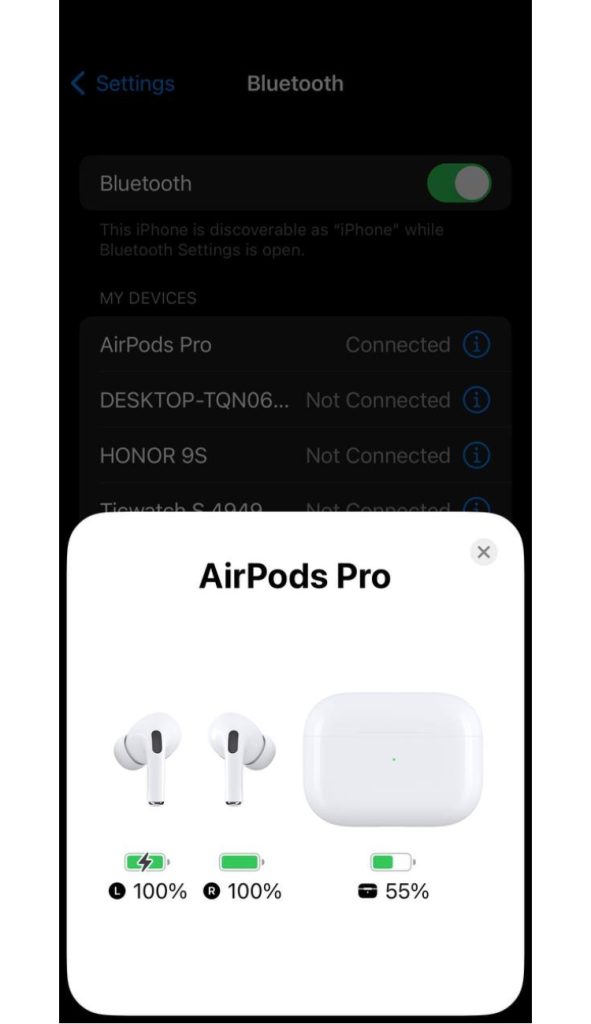
- Now you have to check the AirPods. Put them in your ear.
- Play sound to find out if everything is okay or not.
Ideally, this would solve the problem. But what to do if all the solutions fail? Then I urge you to contact Apple support as soon as possible.
Why Is There No Connection But the AirPods Say Connected?
The reason behind this can be diverse. However, the most obvious reason is that you couldn't connect the device properly. To connect properly, do what I say below.
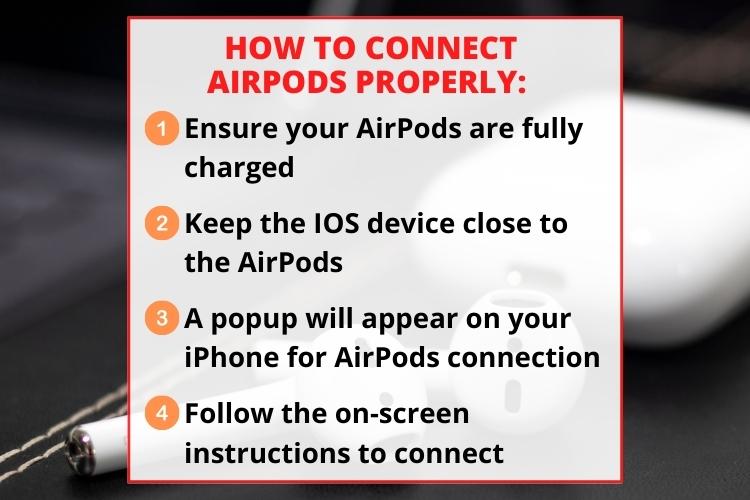
- Make sure your AirPods have a full charge.
- The IOS device and the AirPods should be kept in close proximity.
- A popup would be visible on your iPhone's home screen asking permission to connect with the AirPods.
- Now connect with the AirPods following the on-screen instruction.
If this doesn't solve the problem, then try to reset AirPods.
Frequently Asked Questions
If AirPods are connected to your phone but not playing through it might be a result of faulty settings or hardware. You can try updating the software, resetting the Bluetooth connection, and charging the AirPods.
The reason your AirPods are connected but the sound is from iPad may be an outdated software issue. Try to update your AirPods' software and the IOS device.
Your AirPods are not playing the sound because perhaps, there is no charge left for playing sound. Keep the AirPods charged for half an hour before you play music again.
Conclusion
If you ever face the AirPods connected but the sound coming from the phone issue, then try to find out the reason first. If you can detect the problem, then you can fix it in no time.
Start with charging the AirPods, then go for a reset. Check for any faulty settings and keep the firmware updated all the time. Never make them dirty and dusty. If no solution works, then Apple Customer Support is the last resort.
Our other posts to read:
JLab Earbuds Not Charging? 11 Easy Ways to Fix the Problem
How to Reset Turtle Beach Stealth 600: 4 Quick Solutions
How to Turn on the Noise Cancelling on Beats Studio 3?
Sonos Roam Bluetooth Pairing in No Time: Troubleshooting Guide

