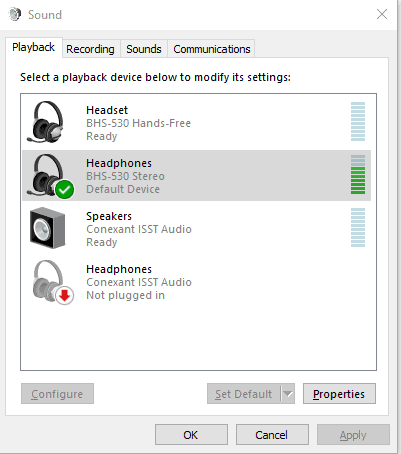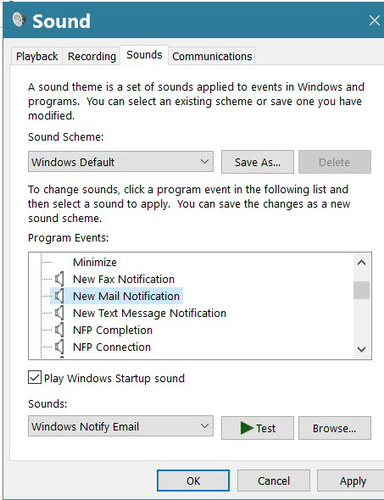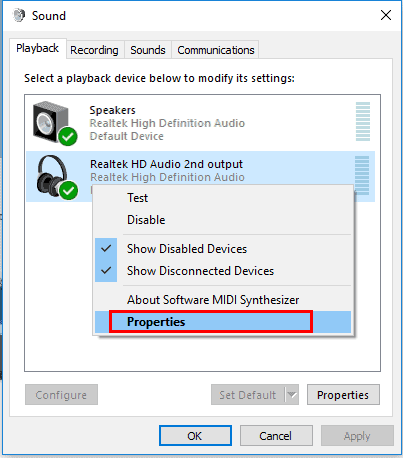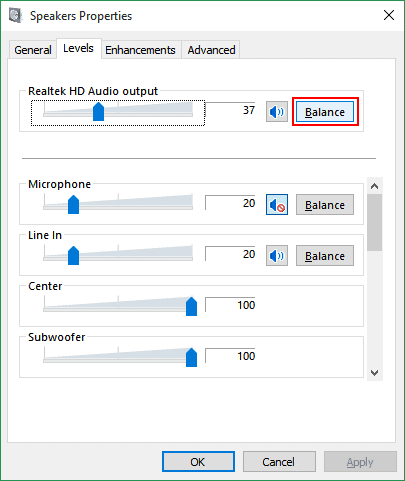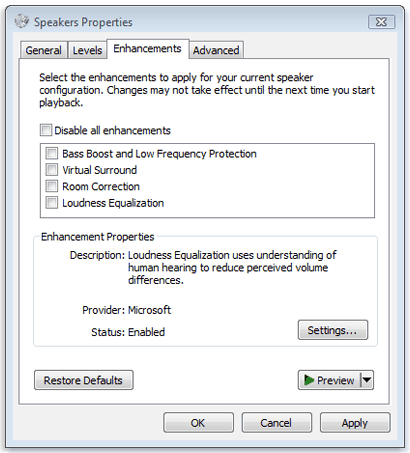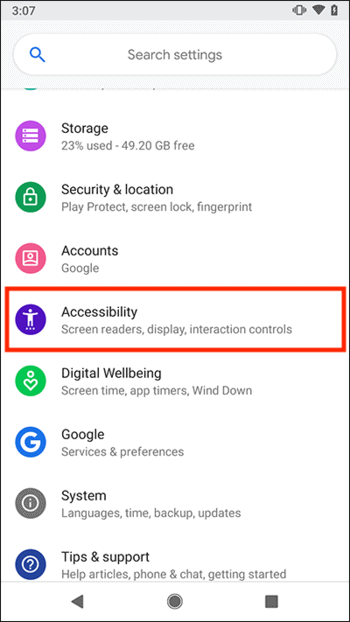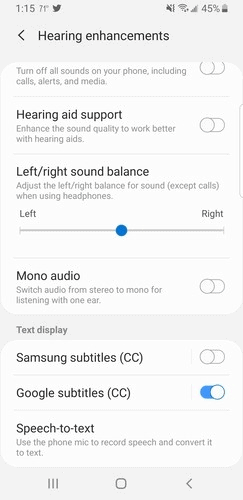Have you ever felt that one ear of your headphone is louder than the other? If you have, then you know how unsettling it can be. When receiving phone calls, you may not feel the impact as much.
But when listening to music, watching a movie, or even gaming, having unbalanced headphones will negatively affect your entertainment.
In this article, we will examine different ways of solving this issue, specifically for those using Android devices and PCs.
Read Also: One Earbud Not Working: 10 Easy Fixes Listed!
How to find out if your headphones are really unbalanced?

When you listen to your headset and one ear feels louder than the other, you may conclude that it is unbalanced, when it really isn't.
Sometimes, the headset may seem unbalanced if it is not well-positioned. For example, if you're using earbuds with rubber or silicone tips., it's possible that one of the earbuds did not go all the way in. In that case, you will notice both a volume and sound quality difference.
Also, you should check if you only notice the unbalanced sound from your headset or device. If you notice the unbalanced left and right audio channels in every listening environment, maybe your headset is the problem and not the audio source.
If your headphones are well-positioned, then you can proceed to fix your headset's balancing issue.
What causes Left and Right audio channel imbalance in headphones?

Most times, the issue is not from the headphones but the device to which the speakers or headphones are connected. Such a device (PC, phone, or amp) should typically send the audio signal which is shared equally between the two channels.
However, sometimes, the device does not send enough audio signal, so one channel receives less while the other takes more. As soon as these signals reach the headphones, one ear will certainly be louder than the other.
Another common cause of unbalanced sound is the special sound effects that come with some devices. At times, in a bid to add 3D special sound effects or sound adaptation, you end up with unbalanced sound. You'll find some of these effects in Samsung Android phones' sound settings.
These effects are not bad by themselves, but sometimes they don't work well with some headsets.
Lastly, you may experience an unbalanced headset sound when you plug the headset into the wrong headphone port.
Some devices have two stereo audio output ports. This means that for a balanced sound, you must connect two headphone plugs for the left and right audio channels. Typically, your headset cable goes into the port with the headphone icon.
If you connect just one, you will have an incomplete sound output.
How to Balance your Sound in Headphones on a PC?

To fix unbalanced headphones on your PC, access the sound settings in the Control Panel.
Here are the steps to get it done:
- Right-click on the sound icon on the taskbar and select Open Sound settings
- In the sound settings window, choose the correct speaker or headphones under the Output dropdown
-

- Play music from the PC. if you selected the correct speaker or headset, a moving blue bar should appear on the master volume fader.
- Now, scroll down to Related Settings and select Sound Control Panel.

- A small Sound window should appear, and you should see a list of speaker and headphone options. Double click on the one you're currently using.
- Another small Speaker Properties window should appear here. Select the Levels tab.
-

-

- Now, you should see a volume fader with the Balance option beside it. Click on Balance.
- In this Balance window, you can adjust the left and right channels while listening to the playback.
You can also fix the unbalance by removing all sound effects or enhancements. Here's how:
After selecting Sound Control Panel to open the small Sound window;
- Select the Enhancements tab
-

- Click Disable all enhancements
The final solution is to ensure that the headset is correctly connected. You must use the correct headphone jack for your PC and headphones. Check the specifications to find out if your PC or headset uses a TRS, TRRS, or TRRRS cable. A wrong cord can cause an unbalanced listening experience.
How to fix unbalanced headphone sound on Android devices?

If you're experiencing unbalanced sound on your Android phone or tablet, you can fix it by changing some options in the Accessibility settings. Here's how to go about it:
- Go to Settings

- Scroll down and select Accessibility settings

- In the next list of options, select Hearing enhancements
- In the Hearing enhancements options, there's the left/right sound balance. Move the fader until you find a balance that sounds right for you.
If the fader does not give you a balanced sound, try the Mono audio option just below it. Switching on Mono audio sums the Stereo sound into Mono and sends it to both earcups of your headset.
Of course, this means you can't enjoy the stereo effect or wide soundstage in music or movies. However, it's an effective way of achieving headphone balance. The final quality here depends on your phone or tablet's mono output capability.
One of these above options should give you balanced audio.
Conclusion
If you're getting unbalanced sound from your right and left headphone speaker, I'm sure you know how to deal with it by now. Also, if you can't hear out of one ear at all, you should check the cable if it meets the correct specifications.
Note that most of these settings and options are only meaningful when you have your headphones connected with both ears working. The left/right volume fader on Android will not respond if your headset isn't connected to the headphone port. On PC, even though the settings respond, you may not feel the difference.