Do you use FL Studio as your primary digital audio workstation (DAW)? If that's the case, and you've been using it for a while, you may have noticed it crackling now and then. You may be wondering why FL Studio crackles.
FL studio crackling is a common issue for many FL studio users. Many producers in the FL studio community have complained about this issue.
Even I have experienced FL studio crackling most of the time.
Is there, however, a solution to the crackling issue?
So don't throw away your FL studio licence just yet; there is a simple procedure you can use to prevent your FL studio software from crackling.
Before you can learn how to fix FL Studio Crackle, you must first understand why it occurs in the first place.
Shall we begin?
Why does FL Studio crackle?
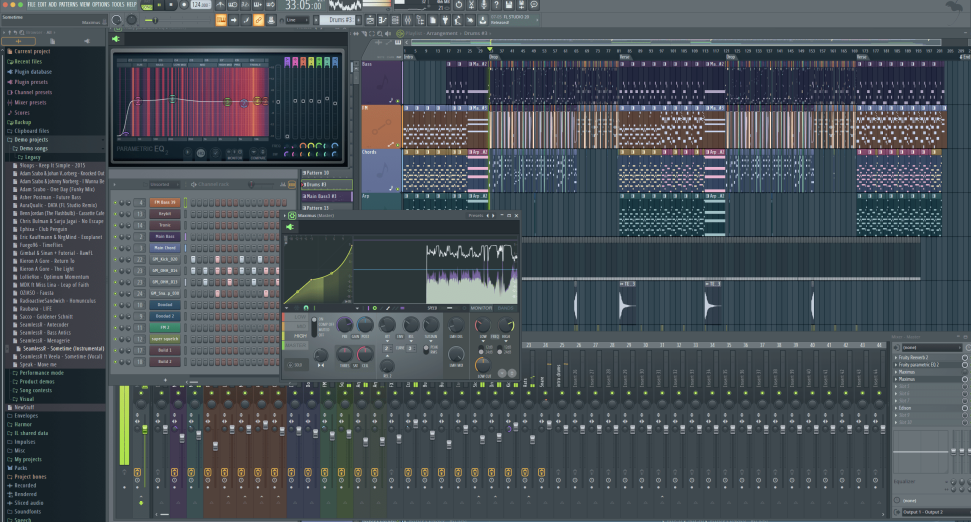
The main cause of FL Studio crackling is that you are overtaxing your computer's CPU.
Please allow me to explain.
When your CPU is overloaded, your DAW and computer experience buffer underruns.
Let me explain in more detail.
Buffer underruns, as the name implies, occur when your audio buffers and experiences underrun.
In other words, something interrupts the audio flow when you are streaming while recording or streaming audio to your audio interface, mixer, soundcard, or USB mic.
Some producers who don't get crackles report pops, lags, and, in the worst-case scenario, lagging and then crashes.
Aside from CPU overload, the pops and glitches you're experiencing could be caused by your plugins not communicating properly with your DAW.
Overloaded CPUs cause your audio signal to arrive late. It also causes audio to arrive in bits and pieces, resulting in crackles, pops, and stuttering.
You'll learn how to fix FL studio crackling and put an end to this nightmare now that you've identified the most likely causes of crackling in your FL studio.
Let's get started.
How to fix crackling in FL Studio?
Fixing FL studio crackling is not difficult.
It's as simple as increasing your project's or session's buffer length settings.
Allow me to explain.
A small buffer length, such as 124 samples or 256 samples, indicates that your DAW is not allowing your CPU enough time to read and process the incoming audio signal from your session.
On the other hand, increasing the buffer size, say to 1024 samples to 2048 samples, means giving your CPU more time to process the audio signal.
When mixing and mastering, having a large buffer size comes in handy when you have many plugins open at once and your DAW is likely to crackle, hang, and crush.
However, when recording, you should reduce your buffer length gain to avoid lagging on your recordings.
Here's how to adjust the buffer length in FL Studio.
Click Options > Audio Settings > Choose a buffer length.
Adjusting your buffer size will resolve all of your FL Studio crackling, lagging, popping, and stuttering issues.
- It would also be beneficial to ensure that your speaker wires are properly connected. Remove or disable any devices in your environment that may be interfering with your audio sound.
- Also, keep your speakers away from the power outlets.
- Check your audio settings and select asio audio for Windows, or adjust your audio interface for Mac.
- Don't use sample rates greater than 48,000 Hz on computers and audio interfaces.
- Check that your CPU is operating at full speed.
- When not in use, leaving plugin windows open can waste CPU resources.
- Examine plugins that are misbehaving and look for CPU-intensive plugins.
- Check that you are not breaking plugins when it is not necessary.
- Only use time stretching when absolutely necessary.
To save CPU resources, use smart disable for plugins, which will intelligently detect and disable plugins that are not in use.
Click tools window> Switch smart disable for all plugins
Wrap Up: No more crackles, pops, or stuttering audio
Crackles, pops, stuttering, and distorted audio are common problems for studio users that every music producer encounters from time to time, regardless of the DAW they use.
But that should no longer be an issue because you now understand the major causes of crackling and how to fix it.
As you can see, CPU underruns are a major cause of FL studio crackling.
which you can resolve by increasing the size of your audio buffer. To a larger buffer length, which will allow your CPU to read and process your audio. As a result, you will no longer experience crackling pops or stuttering.
To avoid lagging audio, remember to reduce your full studio buffer length to a small size during recording.
You now know what to do the next time your FL studio crackles.
Tell a friend to tell a friend in the FL studio community so you can assist them in resolving the FL studio crackling.

